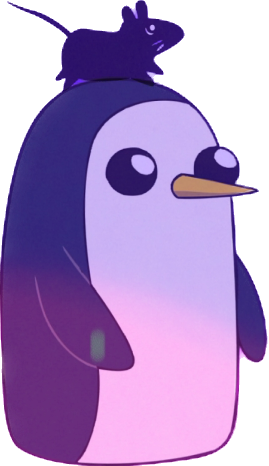When I boot up I get this message and can’t log on. [ 0.185085] ×86/cpu: SGX disabled bBIOS. Gave up waiting for root file system device. Common problems:
Boot args (cat /proc/cmdline) Check rootdelay= (did the system wait long enough?) Missing modules (cat /proc/modules; Is /dev) ALERT! UUID-df5bOe 76-28ce-4248-8010-1a01d98f0449 does not exist. Dropping to a shell! Enter *nel.30 for burst of .39 t-7ul unturn bullt-in shell (ash) List item
Does anyone know how to fix this?
It seems your initramfs can’t find your root disk with the given UUID. What happens when you
ls /dev/disk/by-uuid? these for listings come up
these for listings come upOK, but I meant from the actual emergency shell. How did you get to your terminal with the failing boot if I may ask?
This is a live usb boot repair. It has sudo privileges.
Oh, ok, thanks. It seems the UUID is correct, so the question why your initramfs doesn’t find it remains unsolved. Which distribution are you using in the first place? An ubuntu derivative as well?
It’s Ubuntu cinnamon. I believe the hard drive had failed/ been corrupted. I tried reinstalling and it said the computer only has 8 gb of space. So it was trying to install it on the live usb I was using.
Is the presence of a capital O rather than a zero in “df5bOe” a typo you made in creating this post? If not, you might want to check how your root partition is being specified, since UUIDs can’t contain capital O, and therefore your system may be looking for a root partition that doesn’t exist.
It’s a zero.
Sounds like your hard drive has failed or has been disconnected.
-
Ensure all usb sticks are removed and your hard drive is connected (disconnect and reconnect).
-
If it still won’t boot, create an iso live usb image for your distro and boot from that usb stick.
-
Try to mount your old hard drive partition (it’ll look something like /dev/sda1 or /dev/nvme0n1p1). For example, to mount /dev/sda1 under /mnt you would use “mount /dev/sda1 /mnt/ext”. Then the files on the partition should be available under /mnt.
-
If you can mount it and see files, verify the entries under /etc/fstab. Ensure the UUID in fstab matches the UUID of the drive. Use a command like: “sudo lsblk -f | grep -v loop”
-
If you can’t mount it or it says it has errors, run fsck on the partition (eg: fsck /dev/sda1),but be sure it IS NOT MOUNTED.
-
If you still can’t get it to work, it’s probably dead. You may be still able to bring it back to life, but you will definitely LOSE YOUR DATA: Plug the drive into a windows machine and let it format it as NTFS. Then pull it out, plug it into linux and reformat as ext4 or whatever. Use a tool like smartctl to verify your drive’s health. If it’s looking good then reinstall Linux.
I assume by live usb image you mean an iso burnt onto a usb and not an installer usb stick?
-