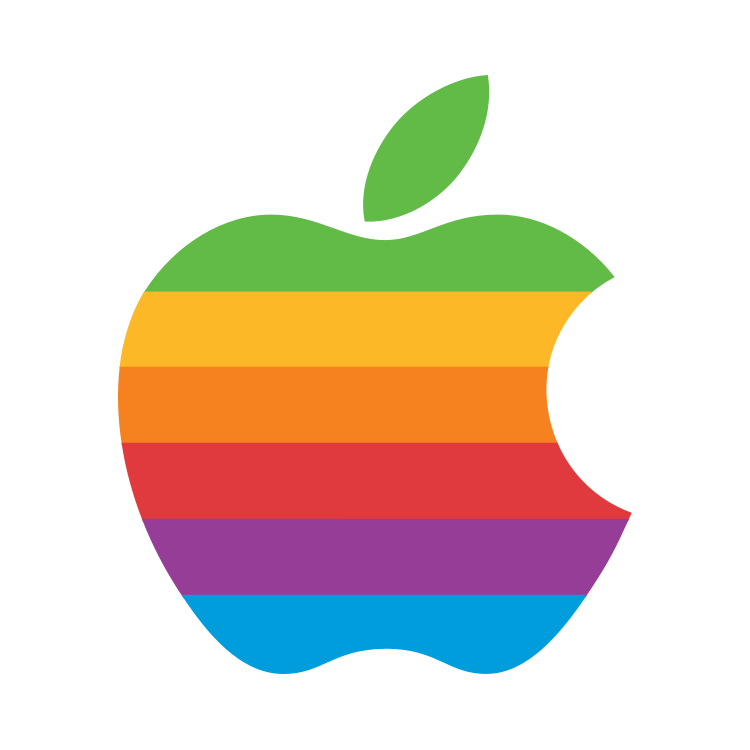Got the iPhone 15 Pro in Natural Titanium, after over 5 years of using the OnePlus 6
I had been an Android user my whole life, got my first one ~11 years ago in 2012.
- What are some iPhone features I should know about? I’m still getting used it, since I used android phones for so long :)
- What should I look out for so that the phone lasts a long time?
I already bought a case, a screen protector and also a camera cover thing.
Try the Apple betas. Way better and more reliable than Android betas.
Wish I could have the accuracy of an Android keyboard. I am consistently having to re-type words when using Swipe
There’s a free manual you can download for the latest iOS in the book app. It teaches you other things you might not have learned yet. (There’s a book for every new update btw)
Interesting!
Download Documents by Readdle iMessage, FaceTime too good. GarageBand is fun.
123 key to any c
Isn’t Documents by Readdle a paid app? I am new to iOS, could you tell me what’s so good about this app?
Isn’t Documents by Readdle a paid app? I am new to iOS, could you tell me what’s so good about this app?
On Apple’s keyboard, you can type symbols, etc. very quickly because the modifier keys work just like a real keyboard. For example, when on the letters keyboard, hold the 123 key with your left thumb, notice that the keyboard changes to symbols, then tap any character with your right thumb. When you lift your left thumb, the keyboard will automatically revert to the letters keyboard. You can also swipe from the 123 key to any character, and the keyboard will automatically change and revert during this gesture making it a fast way to type things like commas. These gestures also work with other modifier keys, including shift and ABC.
Plus, you can double-tap shift to enable caps lock, hold space to enable trackpad mode (don’t forget that you can also just directly drag the cursor itself without having to hold anything), double-tap space for a period, and hold many characters for secondary characters.
Some tips for iOS notifications… You can long-press a notification on the Lock Screen to expand it and reveal actions, including replying. You can swipe down on a notification banner when it arrives at the top of the screen for the same result, or you can swipe it up to quickly hide it. On the Lock Screen, you can also swipe up from the middle of the screen (not from the bottom) to reveal older notifications (no need to open the phone first), you can swipe left on notifications to reveal an Options button for actions like muting conversations or apps (for 1 hour or today) and opening an app’s notification settings, and you can long-press the X adjacent to “Notification Center” to reveal a Clear All option.
Those keyboards tips are fantastic. I knew about navigating with the spacebar but the other 2 tips I did not know. Thanks.