It is bonkers that, in Files, “scan” is not an icon but is invisible on a black/white folder page and you have to magically know to hold your finger down on a blank spot to scan a multipage document!!
I wasted two hours stupidly thinking I could scan a multipage document into Notes and export it as a PDF. Nope. Notes is useless for this despite using the same scanning engine in the OS.
Instead, you have open Files, make a new folder, hold down your finger, choose scan, but immediately turn off Auto scan (super buggy), so you scan manually. Then, page by page finish it. Then save the multi pages you just scanned as one PDF to that folder. Even then, I am not entirely sure how I share the link to that folder via email to the person who needs to read the document!
If this was just an icon, in any iOS program (Notes, Files, whatever) which mean “scan one or more pages and safe it”, it sure would be way better!

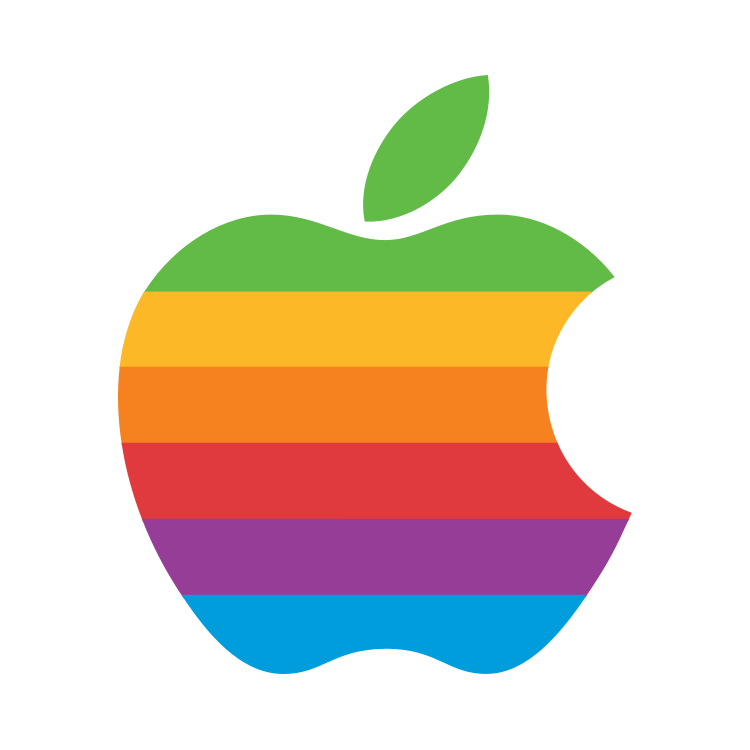
What problem did you have exporting the PDF from Notes, and what version of iOS are you using? I just tested exporting a multi-page scanned PDF from Notes to Files, and it seemed to work fine with iOS 17.1.1.
iOS adds a white background to the scanned pages to create a uniform page size when exporting (e.g. from Notes to Files) while the original scan in both Notes and Files just lets each page be the same size as the original scan. I wish there was a way to control it, since sometimes that behavior is nice and other times… less so. On the other hand, the functionality of uniform page sizes comes in handy when creating layouts like four per page (available in the Print menu, which can then be exported as another PDF).
This is not a true, page scroll PDF. Scan to Files makes true multi page PDF document.
What is not true?